Here you can learn more about the FlightLink app for iPhone and iPad, read frequently asked questions, watch videos, and download the free FlightLink app.
FlightLink FAQ
- What is FlightLink?
- Is there an Android or Windows version of FlightLink?
- How can I tell if my headset is compatible with FlightLink?
- How do I connect my headset for use with FlightLink?
- Can I use Bluetooth instead of the audio cable?
- Can Bluetooth be enabled while connected via an audio cable?
- What does FlightLink record?
- How do I play back my recordings?
- Can I pause my recordings?
- My recording playback volume is low. Is there anyway to make it louder?
- Is FlightLink only keeping 2 minutes of audio?
- My recording disappeared from the FlightLink library, how can I recover it?
- Will FlightLink continue to record even while using the instant playback feature?
- Can I use other apps on my device while FlightLink is recording?
- Can I play music and use FlightLink on the same device?
- With PFX, can I adjust my audio preferences while listening to music?
- How many recordings can I store?
- How large will the file size of the recording be?
- How do I compress my recordings?
- How do I remove recordings from my device?
- How can I rename a recording?
- How do I import my recording into iTunes?
- Is there a nighttime setting?
- Where is the scratch pad on my iPhone?
- FlightLink is recording everything in my cockpit, even ambient noise. Why is this happening and how can I correct this?
- If I’m using my iPhone to record with FlightLink and I receive a phone call, what happens?
- Why is the caller on the other end of a phone call hearing everything in the cockpit?
- When I make a phone call, will the caller be heard by others on my intercom/radio?
- Can I share my files with others?
What is FlightLink?
FlightLink is the first in-flight cockpit recording application for the Apple iPad and iPhone. The free FlightLink app works seamlessly with newer Lightspeed headsets to capture and retrieve incoming and outgoing communications; store multiple flight recordings on your device or computer; and enjoy instant playback of ATC transmissions. Easily toggle from other apps to access recordings and notes. On the iPad, draw notes on the large scratchpad.
Additionally, when connected via Bluetooth to the PFX, you are able to customize audio and operational settings.
Is there an Android or Windows version of FlightLink?
All of our web traffic data supports the first development as an Apple app. Other platforms may be considered in the future.
How can I tell if my new headset is compatible with FlightLink?
All PFX, Zulu 3, Tango, and newer models of the Sierra and Zulu 2 headsets are compatible and will work with the FlightLink app as soon as you install it.
To find out if your serial number is compatible with the app download FlightLink and follow the steps after installation. A message will indicate if the headset is not compatible. A factory installed retrofit is available for $69 and includes free return shipping in the US only. (International cost is $120 USD). The retrofit usually takes no more than five business days. You can also call Lightspeed Customer Care at 800.332.2421 or email service@lightspeedaviation.com with your serial number to find out if your headset is enabled to work with the app.
How do I connect my headset for use with FlightLink?
For Zulu.2, Zulu 3, Tango, and Sierra: Use the audio cable that came with your headset, plug one end into the AUX port on your battery box and the other end into the headphone port on your iPhone or iPad. (See diagram, right)
Connecting to PFX: With PFX, simply pair the headset via Bluetooth with your iPhone or iPad and start the app.
Note: With a Zulu 3 headset you will need to confirm DIP switch 6 is in the “on” position. Open the battery box of your headset, remove batteries (if installed), and verify DIP switch 6 is in the “on” position.
Note: If using an aftermarket cable, ensure that the cable is wired for a microphone with 4 conductors. These will have 3 black rings on both connection ends. If using an aftermarket shielded cable, the shielded end should be plugged into the headset; otherwise, direction does not matter.
Can I use Bluetooth instead of the audio cable?
Bluetooth is available on the PFX and can be used for recording, streaming music, making a cell phone calls, getting alerts from navigation apps such as Foreflight, as well as customizing audio and operational settings.
On the Zulu 3, Tango, and Sierra models, Bluetooth can be used for cell phone calls or streaming music, and alerts from navigation apps such as Foreflight. Check the recording source by clicking the “headset” icon on the app and change from there as needed.
Can Bluetooth be enabled while connected via an audio cable?
You can only use one source at a time for recording, streaming music, or making a phone call due to mobile device limitations.
You can, however use the Bluetooth connection with PFX to customize audio and operational settings in conjunction with an audio cable connection for recording, streaming music, or making a phone call.
What does FlightLink record?
FlightLink records all audio (external and internal) passing through the intercom in your aircraft.
How do I play back my recordings?
You can instantly play back anything within the last 2 minutes of audio simply by touching the desired transmission in the recording window. Finished recordings can be played back on the device using the recording library or by exporting the files through iTunes and playing them on your computer.
*If playing back a recording while connected to the intercom, ComPriority must be disabled to hear the audio at a reasonable volume.
Can I pause my recordings?
The recording can be stopped and a new recording can be started at any time. Recordings cannot be paused.
My recording playback volume is low. Is there anyway to make it louder?
Volume for a device connected via an audio cable is controlled on the device itself. Volume level must be set after the audio cable is plugged into the device or you will only adjust the external or internal speaker volume. While recording via Bluetooth on PFX, the volume can be adjusted on either the device or the headset
Is FlightLink only keeping 2 minutes of audio?
FlightLink will allow instant playback within the last 2 minutes, but is capable of recording your entire flight. Recording limits can be set in the FlightLink settings.
Will FlightLink continue to record even while using the instant playback feature?
Yes, FlightLink will continue to record even when you are using the instant playback feature to replay a radio transmission.
My recording disappeared from the FlightLink library, how can I recover it?
Although this is uncommon, a file can be corrupted if the compression process is interrupted when sharing the file (airdrop, email, text, etc…). There are two ways to recover this file.
- The .m4a recording will still be stored on the phone even though it does not show up in the FlightLink library. You will need to access the app on your phone called “Files.” If you have removed this app from the phone, its ok. Just go to the app store and re-download the Files app. Note: this process will not restore the recording in the FlightLink library
- Open the Files app
- Select “On my iPhone”
- Select “FlightLink”
- Select your recording.
- The .m4a file can be recovered through iTunes as well.
- Plug your device into the computer with iTunes installed
- Select your devices icon in the top left corner (to the right of the “music” dropdown menu)
- Select “File sharing” under settings
- Select FlightLink app and observe your recordings populate to the right under “FlightLink Documents.”
Can I use other apps on my device while FlightLink is recording?
While recording, you may toggle between apps. This can be confirmed by the recording notification shown at the top of the screen. Your recording will continue uninterrupted as you switch between non-audio applications. If you initiate audio from another app, your FlightLink recording will automatically stop. This includes incoming phone calls.
Can I play music and use FlightLink on the same device?
No. Once another audio source is initiated it will stop the original source in any other application.
With PFX, can I adjust my audio preferences while listening to music?
Yes. However if you are using Bluetooth opening FlightLink will pause your music. If you want to use your device for both FlightLink and audio, open FlightLink first and then go to music app or use the device “Control Center” to resume music.
Note: Initiating a recording in FlightLink will stop audio playback.
How many recordings can I store?
- Storage space is limited by the capacity of the device you are using. Recording lengths may be limited in FlightLink to help manage space and can be accessed through the settings by touching the Settings icon.
- Recordings may be compressed into an .M4A file to reduce file size. Please see the “How do I compress my recordings?” section of the FAQs.
- If files need to be removed, see “How do I remove recordings from my device?” below.
How large will the file size of the recording be?
On average, one hour of recording creates a raw file size of 500 MB. The recording may be compressed once stopped, and will be an average of 3 times smaller after compression. Please see “How do I compress my recordings?” section of the FAQs.
How do I compress my recordings?
- Open FlightLink.
- Press the “book” icon to open the recording library.
- Highlight the desired recording
- Press the “compress” button.
- Your recording has now been converted and compressed from a .CAF into an .M4A.Please note: if the compression process is interrupted the .m4a file will be corrupted; however, you will still be able to access the .caf file through iTunes. In fact, if you delete the corrupted .m4a file through iTunes and leave the .caf file then return to FlightLink it will allow you to retry compressing the file again. FlightLink will get rid of the .caf file until a successful compression into a .m4a file has been completed.
How do I remove recordings from my device?
Exporting Files
- Connect your device to your computer and launch iTunes, 12.9.2 or higher.
- Select your device by clicking the device icon on the top bar (not the the device’s name on the left sidebar).
- Choose File Sharing under Settings.
- Select FlightLink under apps.
- Highlight the desired recording. Pay attention to the file type. If you would like an .M4A file, it must first be compressed within FlightLink. Please see the “How do I compress my recordings?” section of the FAQs.
- Select the “Save to…” button.
- Choose your desired storage location and press “Select Folder.”
- If a .CAF file was exported, it can be played using QuickTime or other software capable of playing the .CAF file type.
- If an .M4A file was exported, it can be imported into iTunes as a music file or can be played with any other software capable of playing the .M4A file type.
Deleting Files
- The files can be selected and deleted from the “File Sharing” area just as if you were going to export the file, but instead press the “Delete” key on your keyboard.
- Files can also be deleted in the FlightLink application on your device. While in FlightLink, bring up the recording library by touching the “book” icon.
- Highlight the desired recording and touch delete.
- View the tutorial video about managing files.
How can I rename a recording?
Once exported to your computer you may rename the file as you would another file on your computer. Refer to the “How do I remove recordings from my device?” section of this FAQ for further instruction on exporting your files.
In version 3.0 only you can rename a file in the app without exporting it first.
How can I import my recording into iTunes? (version 12.9.2
or greater)
- Follow the exporting instructions in the, “How do I remove recordings from my device?” section of the FAQs.
- While in iTunes, select “File” and then “Add file to library.”
- Browse to and select the desired recording. The recording can then be found in the music collection. It will typically be found at the bottom of the list because of the lack of sorting data. Data may be added to aid in sorting your recordings, such as Artist, Album, or Genre.
Is there a nighttime setting?
There is a nighttime setting when using FlightLink on an iPad. This setting is used to reverse the contrast of the scratch pad portion in the FlightLink application from white to black. This can be enabled and disabled in the settings menu, which can be accessed by touching the Settings icon.
Where is the scratch pad on my iPhone?
Due to the iPhone screen size, the scratch pad is only available on the iPad.
FlightLink is “hot-mic-ing” and recording everything in my cockpit, even ambient noise. Why is this happening and how can I correct this?
If you are using an AUX cable as the primary recording method, a 4-conductor audio cable (cable with a microphone conductor such as the cable provided with headset or one with 3 black rings on connection end) must be used to connect the device to the headset. If a traditional 3-conductor audio cable (one with 2 black rings on connection end) is used, it will leave the microphone on your device as the active microphone thus creating the “hot mic” scenario.
Note for Zulu 3, Tango, and Sierra: Normally FlightLink will record audio passing through the intercom via the audio cable. If your headset is paired to this device via Bluetooth and the audio source was intentionally or accidentally set to Bluetooth after the audio cable was plugged in, Bluetooth will override the audio cable and create the “hot mic” scenario using your headset microphone. We recommend disabling Bluetooth on the device to be used for recording to avoid this complication.
If I’m using my iPhone to record with FlightLink and I receive a phone call, what happens?
Because the phone call is an audio source, the iPhone will stop the recording when the call is received. The recording will be saved up to the point that the call was received. Once the call is finished a new recording may be started. When using an iPhone for FlightLink, we recommend using “airplane mode” for the duration of the recording to prevent this occurrence.
Why is the caller on the other end of a phone call hearing everything in the cockpit?
Your phone has selected the incorrect audio source and is using the phone’s microphone to pick up audio. Check your phone’s audio source menu to be sure “headset” is selected as the source. If using the aux cable, unplug and plug the cable back in to reset the source. If using Bluetooth you may need to disconnect and re-establish the connection.
When I make a phone call, will the caller be heard by others on my intercom/radio?
The caller will only be heard by the pilot, not the passengers nor ATC.
Can I share my files with others?
Yes. In version 3.0 only, you can easily transfer files via AirDrop, email, or text message.